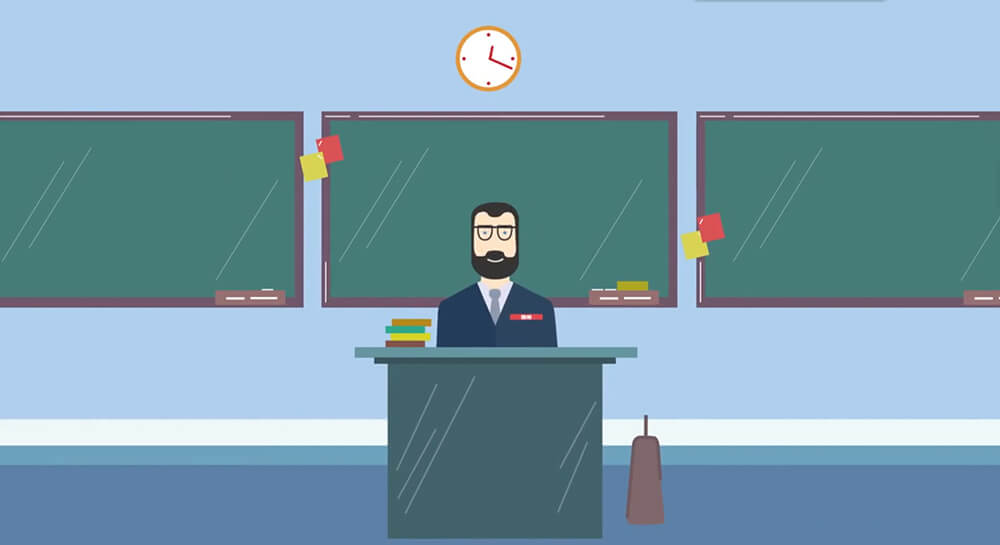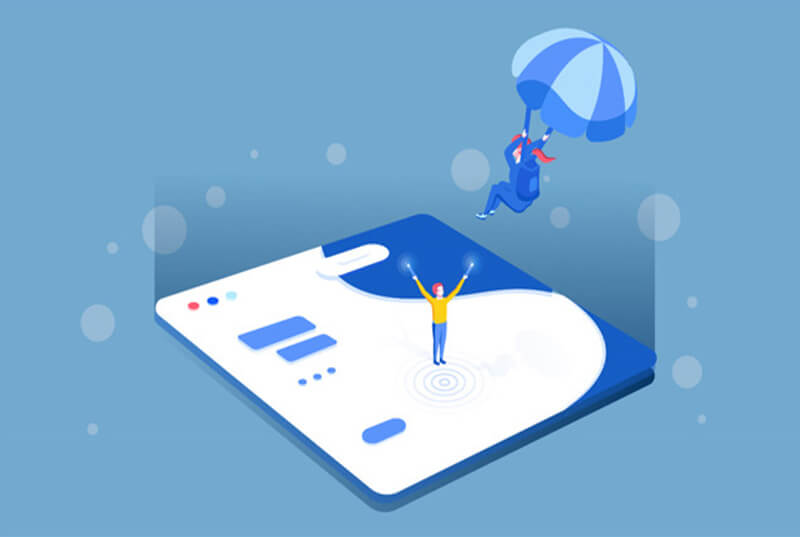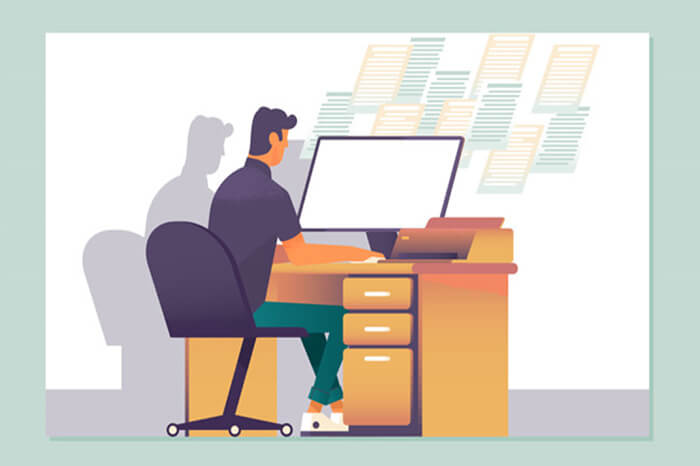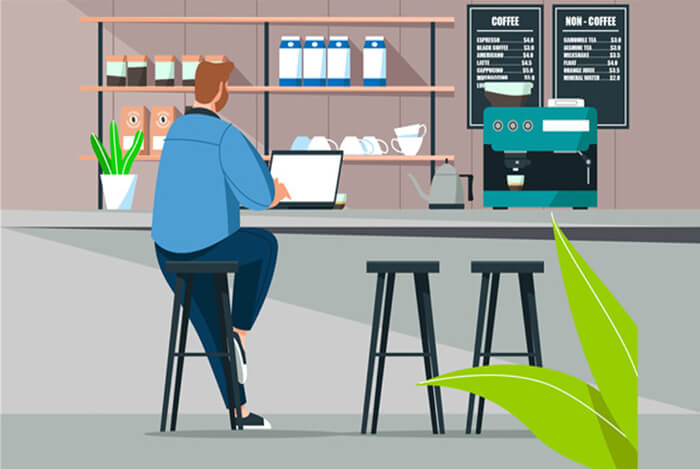标签搜索
搜索到
11
篇与
vue
的结果
-
 14个适合后台管理系统快速开发的前端框架 1、D2admin开源地址:https://github.com/d2-projects/d2-admin文档地址:https://d2.pub/zh/doc/d2-admin/效果预览:https://d2.pub/d2-admin/preview/#/index开源协议:MIT License2、vue-element-admin开源地址:https://github.com/PanJiaChen/vue-element-admin文档地址:https://panjiachen.github.io/vue-element-admin-site/zh/效果预览:https://panjiachen.github.io/vue-element-admin/#/dashboard开源协议:MIT License3、JEECG-BOOT开源地址:https://github.com/zhangdaiscott/jeecg-boot文档地址:http://doc.jeecg.com/效果预览:http://boot.jeecg.com/开源协议:Apache-2.0 License4、GIN-VUE-ADMIN开源地址:https://github.com/flipped-aurora/gin-vue-admin文档地址:https://www.gin-vue-admin.com/效果预览:http://demo.gin-vue-admin.com/#/layout/dashboard开源协议:Apache-2.0 License5、vue-admin-beautiful开源地址:https://github.com/chuzhixin/vue-admin-beautiful效果预览:http://vue-admin-beautiful.com/admin-pro/?hmsr=github&hmpl=&hmcu=&hmkw=&hmci=#/index开源协议:MPL-2.0 License6.Dcat-admin开源地址:https://github.com/jqhph/dcat-admin文档地址:http://www.dcatadmin.com/效果预览:http://103.39.211.179:8080/admin开源协议:MIT License7、RuoYi开源地址:https://gitee.com/y_project/RuoYi文档地址:https://doc.ruoyi.vip/效果预览:https://vue.ruoyi.vip/index开源协议:MIT License8、renren-fast-vue开源地址:https://gitee.com/renrenio/renren-fast-vue文档地址:https://www.renren.io/guide效果预览:http://demo.open.renren.io/renren-fast/#/home开源协议:MIT License9、ant-design-pro开源地址:https://github.com/ant-design/ant-design-pro文档地址:https://pro.ant.design/index-cn/效果预览:https://pro.ant.design/开源协议:MIT License10、iview-admin开源地址:https://github.com/iview/iview-admin文档地址:https://lison16.github.io/iview-admin-doc/效果预览:https://admin.iviewui.com/home开源协议:MIT License11、material-dashboard开源地址:https://github.com/creativetimofficial/material-dashboard#demo文档地址:https://demos.creative-tim.com/material-dashboard/docs/2.1/getting-started/introduction.html效果预览:https://demos.creative-tim.com/material-dashboard/examples/dashboard.html开源协议:MIT License12、EAdmin开源地址:https://github.com/suruibuas/eadmin文档地址:http://doc.eadmin.com.cn/效果预览:http://www.eadmin.com.cn/开源协议: MIT License13、layui-admin开源地址:https://github.com/sentsin/layui文档地址:https://www.layui.com/doc/效果预览:https://www.layui.com/layuiadmin/pro/开源协议: MIT License14、ant-design-vue-admin开源地址:https://github.com/vueComponent/ant-design-vue文档地址:https://2x.antdv.com/docs/vue/introduce-cn/效果预览:https://store.antdv.com/pro/preview开源协议: MIT License
14个适合后台管理系统快速开发的前端框架 1、D2admin开源地址:https://github.com/d2-projects/d2-admin文档地址:https://d2.pub/zh/doc/d2-admin/效果预览:https://d2.pub/d2-admin/preview/#/index开源协议:MIT License2、vue-element-admin开源地址:https://github.com/PanJiaChen/vue-element-admin文档地址:https://panjiachen.github.io/vue-element-admin-site/zh/效果预览:https://panjiachen.github.io/vue-element-admin/#/dashboard开源协议:MIT License3、JEECG-BOOT开源地址:https://github.com/zhangdaiscott/jeecg-boot文档地址:http://doc.jeecg.com/效果预览:http://boot.jeecg.com/开源协议:Apache-2.0 License4、GIN-VUE-ADMIN开源地址:https://github.com/flipped-aurora/gin-vue-admin文档地址:https://www.gin-vue-admin.com/效果预览:http://demo.gin-vue-admin.com/#/layout/dashboard开源协议:Apache-2.0 License5、vue-admin-beautiful开源地址:https://github.com/chuzhixin/vue-admin-beautiful效果预览:http://vue-admin-beautiful.com/admin-pro/?hmsr=github&hmpl=&hmcu=&hmkw=&hmci=#/index开源协议:MPL-2.0 License6.Dcat-admin开源地址:https://github.com/jqhph/dcat-admin文档地址:http://www.dcatadmin.com/效果预览:http://103.39.211.179:8080/admin开源协议:MIT License7、RuoYi开源地址:https://gitee.com/y_project/RuoYi文档地址:https://doc.ruoyi.vip/效果预览:https://vue.ruoyi.vip/index开源协议:MIT License8、renren-fast-vue开源地址:https://gitee.com/renrenio/renren-fast-vue文档地址:https://www.renren.io/guide效果预览:http://demo.open.renren.io/renren-fast/#/home开源协议:MIT License9、ant-design-pro开源地址:https://github.com/ant-design/ant-design-pro文档地址:https://pro.ant.design/index-cn/效果预览:https://pro.ant.design/开源协议:MIT License10、iview-admin开源地址:https://github.com/iview/iview-admin文档地址:https://lison16.github.io/iview-admin-doc/效果预览:https://admin.iviewui.com/home开源协议:MIT License11、material-dashboard开源地址:https://github.com/creativetimofficial/material-dashboard#demo文档地址:https://demos.creative-tim.com/material-dashboard/docs/2.1/getting-started/introduction.html效果预览:https://demos.creative-tim.com/material-dashboard/examples/dashboard.html开源协议:MIT License12、EAdmin开源地址:https://github.com/suruibuas/eadmin文档地址:http://doc.eadmin.com.cn/效果预览:http://www.eadmin.com.cn/开源协议: MIT License13、layui-admin开源地址:https://github.com/sentsin/layui文档地址:https://www.layui.com/doc/效果预览:https://www.layui.com/layuiadmin/pro/开源协议: MIT License14、ant-design-vue-admin开源地址:https://github.com/vueComponent/ant-design-vue文档地址:https://2x.antdv.com/docs/vue/introduce-cn/效果预览:https://store.antdv.com/pro/preview开源协议: MIT License -
 Vue限制输入框内容只能输入金额或数字 <template> <input @input="formatValue(value)" v-model="value"> </template> <script> export default = { data(){ return { value: "" } }, methods:{ // 只允许输入数字,其他一律不允许输入 formatValue(val){ this.value = this.value.replace(/[^\d]/g, "") }, // 只允许输入金额类型,最大两位小数(如:3.88) formatValue(val){ val = val.replace(/(^\s*)|(\s*$)/g, ""); if (!val) return this.value = ""; val = val.replace(/[^\d.]/g, ""); val = val.replace(/^\./g, ""); val = val .replace(".", "$#$") .replace(/\./g, "") .replace("$#$", "."); val = val.replace(/^(\-)*(\d+)\.(\d\d).*$/, "$1$2.$3"); this.value = val; }, } } </script>
Vue限制输入框内容只能输入金额或数字 <template> <input @input="formatValue(value)" v-model="value"> </template> <script> export default = { data(){ return { value: "" } }, methods:{ // 只允许输入数字,其他一律不允许输入 formatValue(val){ this.value = this.value.replace(/[^\d]/g, "") }, // 只允许输入金额类型,最大两位小数(如:3.88) formatValue(val){ val = val.replace(/(^\s*)|(\s*$)/g, ""); if (!val) return this.value = ""; val = val.replace(/[^\d.]/g, ""); val = val.replace(/^\./g, ""); val = val .replace(".", "$#$") .replace(/\./g, "") .replace("$#$", "."); val = val.replace(/^(\-)*(\d+)\.(\d\d).*$/, "$1$2.$3"); this.value = val; }, } } </script> -
 JS压缩图片并保留图片原信息 JS实现图片压缩比较简单,但是图片经过压缩后,压缩后的图片的元信息(拍摄时间、设备、地点)等会丢失掉,如果在特殊场景中需要使用这些元信息的话,就会出现问题了,因此需要将未压缩前的图片元信息填充至压缩后的图片中,以下是实现代码// 封装一个获取变量的数据类型函数 const getType = (data: unknown): string => { const toStingResult = Object.prototype.toString.call(data); const type = toStingResult.replace(/^\[object (\w+)\]$/, "$1"); return type.toLowerCase(); }; // 封装一个将 Base64 的字符串转换成 Blob 流的函数 const dataURLtoBlob = (dataURL: string): Blob | null => { const dataType = getType(dataURL); if (dataType !== "string") return null; const arr = dataURL.split(","); if (!arr[0] || !arr[1]) return null; const code = window.atob(arr[1]); const mimeExpRes = arr[0].match(/:(.*?);/); if (!mimeExpRes) return null; let len = code.length; const mime = mimeExpRes[1]; if (!mime) return null; const ia = new Uint8Array(len); while (len--) ia[len] = code.charCodeAt(len); return new Blob([ia], { type: mime }); }; // 利用规律编码格式把里面的标记以及值等分割开来,传原图片的 ArrayBuffer 进来 const getSegments = (arrayBuffer: ArrayBuffer): number[][] => { if (!arrayBuffer.byteLength) return []; let head = 0; let length, endPoint, seg; const segments = []; const arr = [].slice.call(new Uint8Array(arrayBuffer), 0); while (1) { if (arr[head] === 0xff && arr[head + 1] === 0xda) break; if (arr[head] === 0xff && arr[head + 1] === 0xd8) { head += 2; } else { length = arr[head + 2] * 256 + arr[head + 3]; endPoint = head + length + 2; seg = arr.slice(head, endPoint); head = endPoint; segments.push(seg); } if (head > arr.length) break; } return segments; }; // 传入上面 getSegments 的返回值,取出EXIF图片元信息 const getEXIF = (segments: number[][]): Array<number> => { if (!segments.length) return []; let seg: Array<number> = []; for (let i = 0; i < segments.length; i++) { const item = segments[i]; if (item[0] === 0xff && item[1] === 0xe1) { seg = seg.concat(item); } } return seg; }; // 将 getEXIF 获取的元信息,插入到压缩后的图片的 Blob 中,传 压缩图片后的 Blob 流 const insertEXIF = (blob: Blob, exif: number[]): Promise<Blob> => { return new Promise((resolve, reject) => { const fileReader = new FileReader(); fileReader.onload = () => { const arr = [].slice.call(new Uint8Array(fileReader.result as ArrayBuffer), 0); if (arr[2] !== 0xff || arr[3] !== 0xe0) { return reject(new Error("Couldn't find APP0 marker from blob data")); } const length = arr[4] * 256 + arr[5]; const newImage = [0xff, 0xd8].concat(exif, arr.slice(4 + length)); const uint8Array = new Uint8Array(newImage); const newBlob = new Blob([uint8Array], { type: "image/jpeg" }); resolve(newBlob); }; fileReader.readAsArrayBuffer(blob); }); }; // 压缩图片逻辑 const compressImage = (file: File, quality: number): Promise<Blob | null> => { return new Promise((resolve, reject) => { const fileReader = new FileReader(); fileReader.onload = () => { const img = new Image(); img.src = fileReader.result as string; img.onload = () => { const { width, height } = img; const canvas = window.document.createElement("canvas"); const ctx = <CanvasRenderingContext2D>canvas.getContext("2d"); canvas.width = width; canvas.height = height; ctx.drawImage(img, 0, 0, width, height); const fileData = canvas.toDataURL("image/jpeg", quality); const fileBlob = dataURLtoBlob(fileData); resolve(fileBlob); }; img.onerror = (err) => reject(err); }; fileReader.onerror = (err) => reject(err); fileReader.readAsDataURL(file); }); }; /** * @description: 完整的压缩图片,最终对外暴露的函数 * @param {File} file * @param {number} quality 0 - 1 * @return {Promise<File>} */ export default (file: File, quality = 0.5): Promise<File> => { return new Promise((resolve, reject) => { const dataType = getType(file); if (dataType !== "file") return reject(new Error(`Expected parameter type is file, You passed in ${dataType}`)); if (file.type.indexOf("image") === -1) return resolve(file); // 压缩图片 compressImage(file, quality) .then((compressdBlob) => { if (!compressdBlob) return resolve(file); const fileReader = new FileReader(); fileReader.onload = () => { // 获取图片元信息 const segments = getSegments(fileReader.result as ArrayBuffer); const exif = getEXIF(segments); // 没有元数据的时候, 直接抛出压缩后的图片 if (!exif.length) return resolve(new File([compressdBlob], file.name, { type: file.type, lastModified: file.lastModified })); // 有元数据的时候, 将元信息合并到压缩图片里 insertEXIF(compressdBlob, exif) .then((newBlob) => resolve(new File([newBlob], file.name, { type: file.type, lastModified: file.lastModified }))) .catch(() => resolve(file)); }; fileReader.onerror = () => resolve(file); fileReader.readAsArrayBuffer(file); }) .catch(() => resolve(file)); }); };
JS压缩图片并保留图片原信息 JS实现图片压缩比较简单,但是图片经过压缩后,压缩后的图片的元信息(拍摄时间、设备、地点)等会丢失掉,如果在特殊场景中需要使用这些元信息的话,就会出现问题了,因此需要将未压缩前的图片元信息填充至压缩后的图片中,以下是实现代码// 封装一个获取变量的数据类型函数 const getType = (data: unknown): string => { const toStingResult = Object.prototype.toString.call(data); const type = toStingResult.replace(/^\[object (\w+)\]$/, "$1"); return type.toLowerCase(); }; // 封装一个将 Base64 的字符串转换成 Blob 流的函数 const dataURLtoBlob = (dataURL: string): Blob | null => { const dataType = getType(dataURL); if (dataType !== "string") return null; const arr = dataURL.split(","); if (!arr[0] || !arr[1]) return null; const code = window.atob(arr[1]); const mimeExpRes = arr[0].match(/:(.*?);/); if (!mimeExpRes) return null; let len = code.length; const mime = mimeExpRes[1]; if (!mime) return null; const ia = new Uint8Array(len); while (len--) ia[len] = code.charCodeAt(len); return new Blob([ia], { type: mime }); }; // 利用规律编码格式把里面的标记以及值等分割开来,传原图片的 ArrayBuffer 进来 const getSegments = (arrayBuffer: ArrayBuffer): number[][] => { if (!arrayBuffer.byteLength) return []; let head = 0; let length, endPoint, seg; const segments = []; const arr = [].slice.call(new Uint8Array(arrayBuffer), 0); while (1) { if (arr[head] === 0xff && arr[head + 1] === 0xda) break; if (arr[head] === 0xff && arr[head + 1] === 0xd8) { head += 2; } else { length = arr[head + 2] * 256 + arr[head + 3]; endPoint = head + length + 2; seg = arr.slice(head, endPoint); head = endPoint; segments.push(seg); } if (head > arr.length) break; } return segments; }; // 传入上面 getSegments 的返回值,取出EXIF图片元信息 const getEXIF = (segments: number[][]): Array<number> => { if (!segments.length) return []; let seg: Array<number> = []; for (let i = 0; i < segments.length; i++) { const item = segments[i]; if (item[0] === 0xff && item[1] === 0xe1) { seg = seg.concat(item); } } return seg; }; // 将 getEXIF 获取的元信息,插入到压缩后的图片的 Blob 中,传 压缩图片后的 Blob 流 const insertEXIF = (blob: Blob, exif: number[]): Promise<Blob> => { return new Promise((resolve, reject) => { const fileReader = new FileReader(); fileReader.onload = () => { const arr = [].slice.call(new Uint8Array(fileReader.result as ArrayBuffer), 0); if (arr[2] !== 0xff || arr[3] !== 0xe0) { return reject(new Error("Couldn't find APP0 marker from blob data")); } const length = arr[4] * 256 + arr[5]; const newImage = [0xff, 0xd8].concat(exif, arr.slice(4 + length)); const uint8Array = new Uint8Array(newImage); const newBlob = new Blob([uint8Array], { type: "image/jpeg" }); resolve(newBlob); }; fileReader.readAsArrayBuffer(blob); }); }; // 压缩图片逻辑 const compressImage = (file: File, quality: number): Promise<Blob | null> => { return new Promise((resolve, reject) => { const fileReader = new FileReader(); fileReader.onload = () => { const img = new Image(); img.src = fileReader.result as string; img.onload = () => { const { width, height } = img; const canvas = window.document.createElement("canvas"); const ctx = <CanvasRenderingContext2D>canvas.getContext("2d"); canvas.width = width; canvas.height = height; ctx.drawImage(img, 0, 0, width, height); const fileData = canvas.toDataURL("image/jpeg", quality); const fileBlob = dataURLtoBlob(fileData); resolve(fileBlob); }; img.onerror = (err) => reject(err); }; fileReader.onerror = (err) => reject(err); fileReader.readAsDataURL(file); }); }; /** * @description: 完整的压缩图片,最终对外暴露的函数 * @param {File} file * @param {number} quality 0 - 1 * @return {Promise<File>} */ export default (file: File, quality = 0.5): Promise<File> => { return new Promise((resolve, reject) => { const dataType = getType(file); if (dataType !== "file") return reject(new Error(`Expected parameter type is file, You passed in ${dataType}`)); if (file.type.indexOf("image") === -1) return resolve(file); // 压缩图片 compressImage(file, quality) .then((compressdBlob) => { if (!compressdBlob) return resolve(file); const fileReader = new FileReader(); fileReader.onload = () => { // 获取图片元信息 const segments = getSegments(fileReader.result as ArrayBuffer); const exif = getEXIF(segments); // 没有元数据的时候, 直接抛出压缩后的图片 if (!exif.length) return resolve(new File([compressdBlob], file.name, { type: file.type, lastModified: file.lastModified })); // 有元数据的时候, 将元信息合并到压缩图片里 insertEXIF(compressdBlob, exif) .then((newBlob) => resolve(new File([newBlob], file.name, { type: file.type, lastModified: file.lastModified }))) .catch(() => resolve(file)); }; fileReader.onerror = () => resolve(file); fileReader.readAsArrayBuffer(file); }) .catch(() => resolve(file)); }); }; -
 vueA页面调用B页面的函数 1、新建一个js文件 文件内容如下import Vue from 'vue' export default new Vue2、在A页面和B页面都引入这个js文件import transfer from '../../assets/js/transfer.js';3、调用方代码methods: { functionA() { transfer.$emit('demo','msg'); } } 4、被调用方代码mounted(){ var that = this; transfer.$on('demo', function (msg) { console.log(msg); that.functionB(); }) }, methods: { functionB() { ... } }
vueA页面调用B页面的函数 1、新建一个js文件 文件内容如下import Vue from 'vue' export default new Vue2、在A页面和B页面都引入这个js文件import transfer from '../../assets/js/transfer.js';3、调用方代码methods: { functionA() { transfer.$emit('demo','msg'); } } 4、被调用方代码mounted(){ var that = this; transfer.$on('demo', function (msg) { console.log(msg); that.functionB(); }) }, methods: { functionB() { ... } } -
 el-select加一个全选功能 html部分<el-select v-model="ruleForm.staff_attendance_name" clearable multiple placeholder="请选择" @change="selectAll" @remove-tag="removeTag"> <el-option label="全选" value="全选" ></el-option> <el-option v-if="ruleForm.staff_attendance_name!=['全选']" v-for="item in attendanceTeamInfo" :key="item.name" :label="item.name" :value="item.name"> </el-option> </el-select>js部分//考勤地点点击全选 selectAll(val) { var inx=val.findIndex(item=>item=='全选'); if(this.allCheck&&inx>-1){ //如果是全选,并且剩余的数组里有全选,就把全选删了 if(inx>-1){ val.splice(inx,1) } this.allCheck=false; }else{ if(inx>-1){ this.allCheck=true; var arr=['全选']; this.attendanceTeamInfo.forEach(ele=>{ arr.push(ele.name); this.ruleForm.staff_attendance_name=arr; }) }else if(val.length==this.attendanceTeamInfo.length&&this.allCheck){ this.ruleForm.staff_attendance_name=[]; this.allCheck=false; }else if(val.length==this.attendanceTeamInfo.length){ this.allCheck=true; this.ruleForm.staff_attendance_name.unshift('全选') } } }, //移除全选时,清空选项 removeTag(val){ if(val=='全选'){ this.ruleForm.staff_attendance_name=[] } },
el-select加一个全选功能 html部分<el-select v-model="ruleForm.staff_attendance_name" clearable multiple placeholder="请选择" @change="selectAll" @remove-tag="removeTag"> <el-option label="全选" value="全选" ></el-option> <el-option v-if="ruleForm.staff_attendance_name!=['全选']" v-for="item in attendanceTeamInfo" :key="item.name" :label="item.name" :value="item.name"> </el-option> </el-select>js部分//考勤地点点击全选 selectAll(val) { var inx=val.findIndex(item=>item=='全选'); if(this.allCheck&&inx>-1){ //如果是全选,并且剩余的数组里有全选,就把全选删了 if(inx>-1){ val.splice(inx,1) } this.allCheck=false; }else{ if(inx>-1){ this.allCheck=true; var arr=['全选']; this.attendanceTeamInfo.forEach(ele=>{ arr.push(ele.name); this.ruleForm.staff_attendance_name=arr; }) }else if(val.length==this.attendanceTeamInfo.length&&this.allCheck){ this.ruleForm.staff_attendance_name=[]; this.allCheck=false; }else if(val.length==this.attendanceTeamInfo.length){ this.allCheck=true; this.ruleForm.staff_attendance_name.unshift('全选') } } }, //移除全选时,清空选项 removeTag(val){ if(val=='全选'){ this.ruleForm.staff_attendance_name=[] } },